It may happen that you manage to block the Digital Signature PIN for access to qualified certificates stored on a USB token or smart card. In the factory settings, the number of input attempts is limited to 3. We can check the status of the token or smart card again using the "Advanced view" in SafeNet Authentication Client. On the right side of the screen, we go all the way down and look for a line with the description "Digital Signature PIN retries remaining".
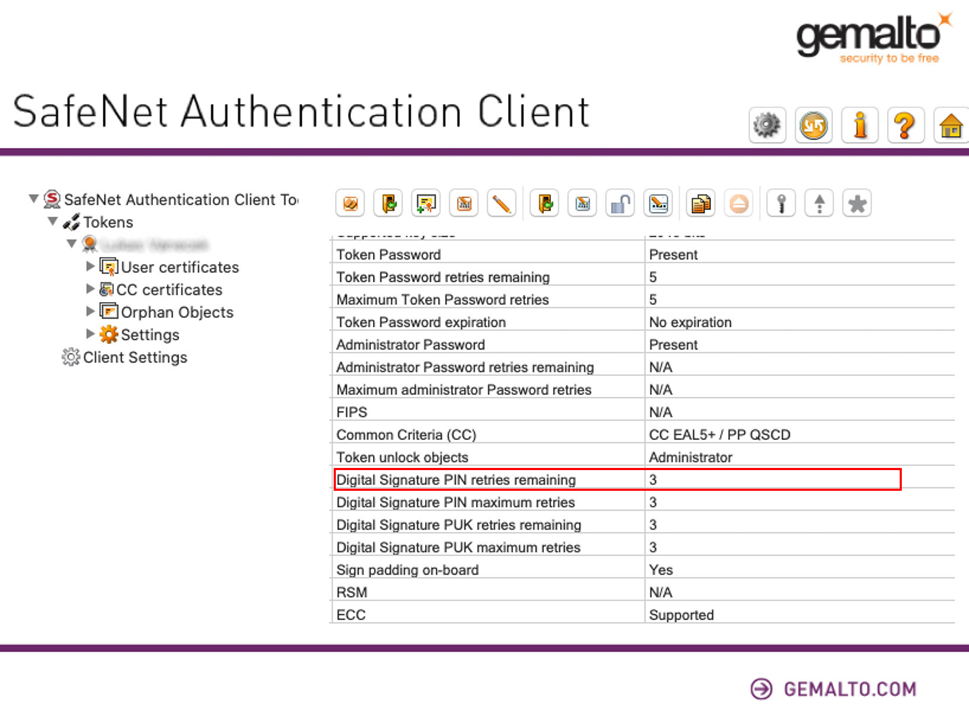
If there is 0 in this line, the token was blocked through 3x incorrect DSPIN entry. The token can be unlocked again by selecting the token on the left side of the screen. Right-click on the token name and select "Set Digital Signature PIN".
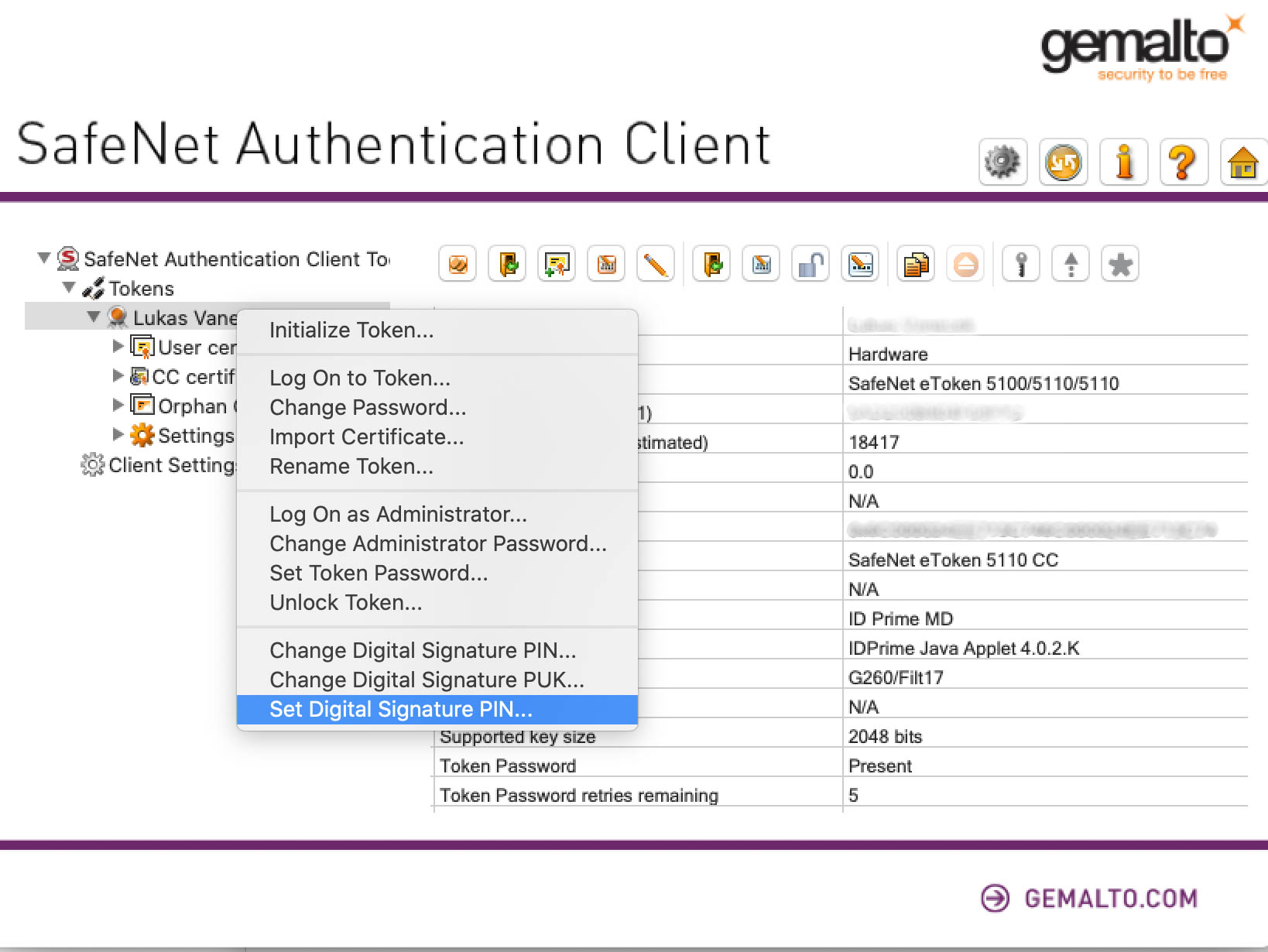
You will then be asked to enter a DSPUK to verify and set up a new DSPIN. The principle is analogous to changing the password for a token.
If you need any help, you can buy our online tech support (MS Teams, TeamViewer or Google Meet).
.png)